How to Submit (Upload)
- First, you need to create your free account.
- Next, you need to sign in as a Submitter
- Then you need to find the right Opportunity.
Once you are logged in and have the Opportunity that you would like to submit to, open on the screen and select the blue Submit to this Opportunity button on the right.
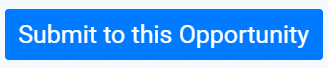
This will scroll you to the bottom where you will find the Upload section.
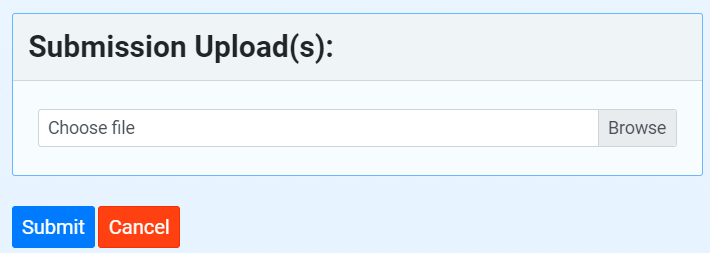
Click the Browse button and select the file(s) you want to upload.
When you have what you need ready to upload, select the blue Submit button.
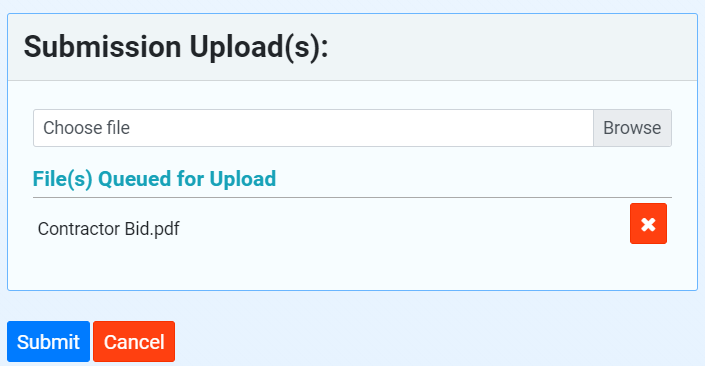
While the file uploads, you’ll get to watch the progress.
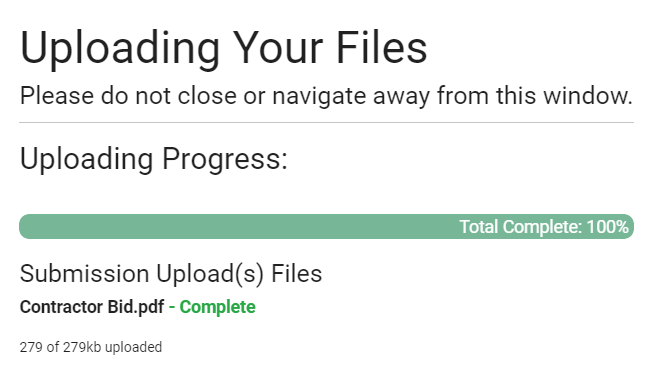
When the upload is done, you’ll see a green bar at the top of the Opportunity similar to the one below letting you know that the submission is good to go, including a list of the uploaded files. You will also receive a confirmation email with details of your submission.

The Upload Area is Not Showing
On rare occasions, an agency may delay uploads until a date and time closer to the close. If that is the case, you’ll see this status on the Available Opportunity in the upper-right hand corner:

Once the upload window is opened, you’ll then see the countdown until Close in that upper right-hand corner.
Take note of this area to see when the Upload Start begins and when the Closing Deadline occurs.

View My Submissions
Immediately after the successful submission to an Opportunity, that Opportunity will show up on your My Submissions tab, right next to the Home tab.
You can use that tab to see all of the Opportunities you have submitted to and their status.
This is a quick place to locate an Opportunity you’ve submitted to that has a public bid opening that you want to attend, too! Take note that the toggle for showing closed Opportunities is defaulted to on, but you can turn it off if desired.
Delete a Submission Upload
Deleting a submission upload is easy. Just open the Opportunity you submitted on and click the big red button!
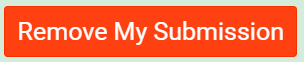
You’ll get this double-check note:
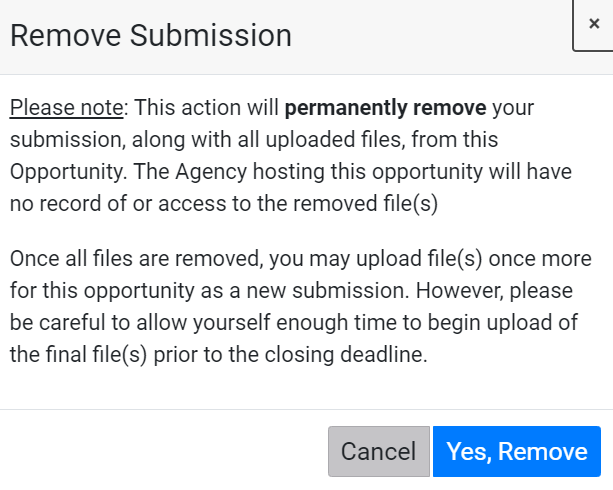
This action is an All or Nothing action. If you click Yes, Remove the system will remove all of the uploaded files. You’ll also receive a confirmation email.
There is no ability to only remove certain files.
If you submitted on a 2-packet Opportunity, both packets will be emptied.
Once your submission is removed, you are welcome to submit to that Opportunity again as long as it has not closed.